Infusionsoft Reference URL
To generate an API key, you'll want to set up the actions you want to trigger through the API.
To Enable the API:
- Go to Admin > Settings in the master nav.
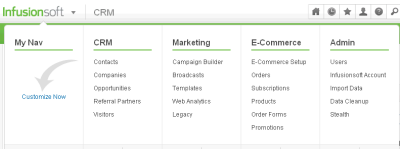
2. Click on Application in the settings menu.
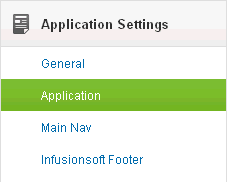
3. Go to the API section and enter an API Passphrase. This phrase is used one time to generate the API Key - any phrase will do. (Optional) You can also enter a list of allowed IP addresses to restrict access.
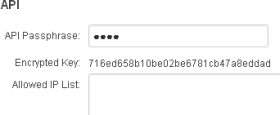
4. Click on  to generate the API key. This key is used in the API coding to authenticate the secure connection.
to generate the API key. This key is used in the API coding to authenticate the secure connection.
5. Copy the encrypted key. Go to your Shopping cart admin area.
Go to >> Apps >> Plugins >> Infusionsoft Plugin.
Paste your API key into the API key field. 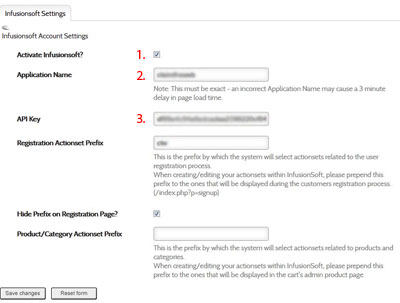
Type your Infusionsoft application name in the Application Name field, add registration and or product/category Actionset prefix. Check the box to Ativate Infusionsoft and save the page.